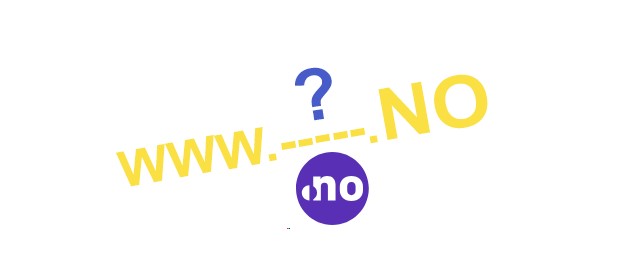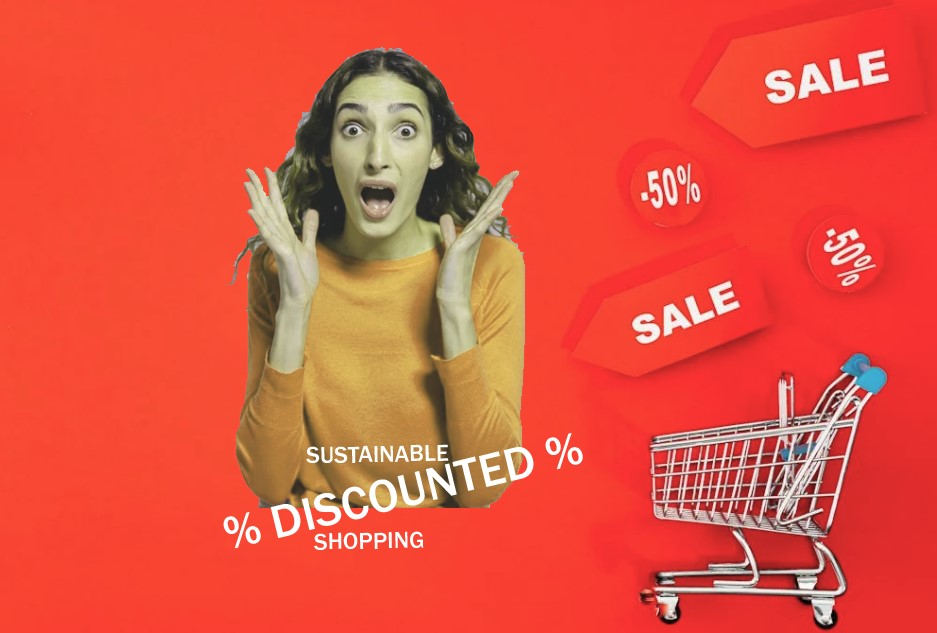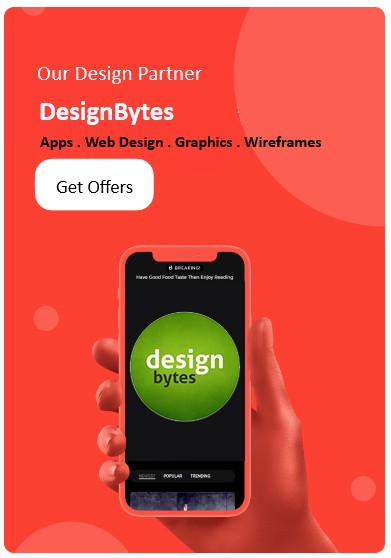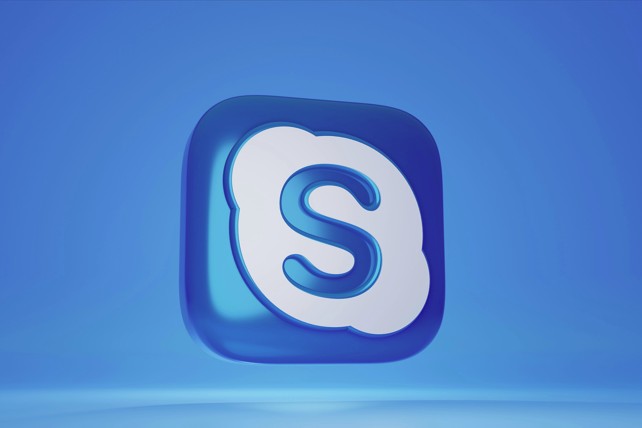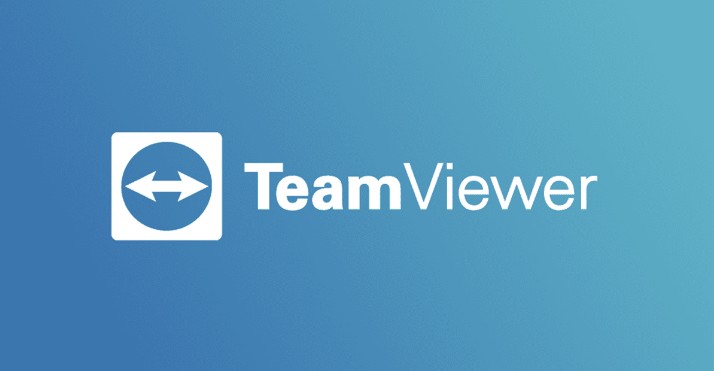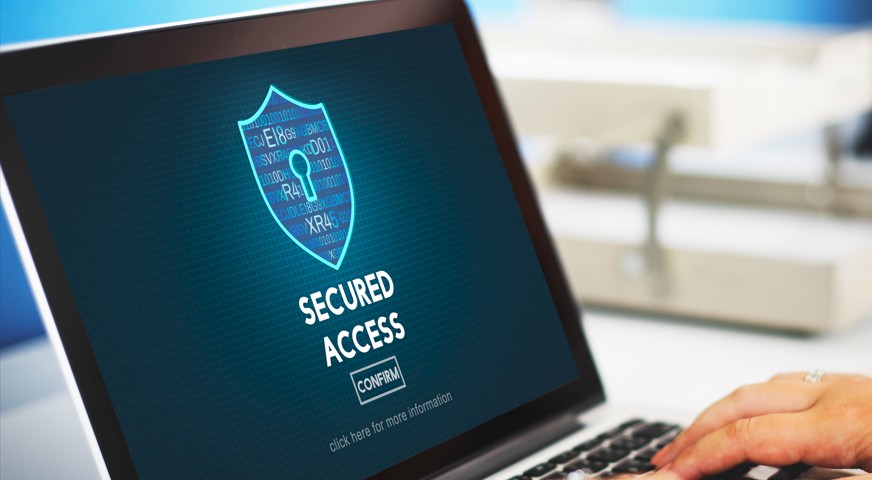Fix “Missing permissions” error Google Analytics – 6 Ways
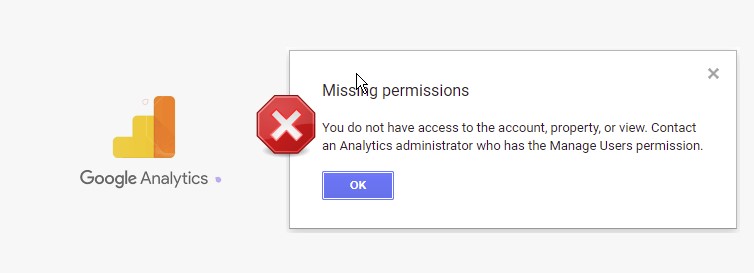
When you try logging in to Google Analytics, you see an error message popping up , and damn you’re stuck in this loop !!
You do not have access to the account, property, or view. Contact an Analytics administrator who has the Manage Users permission.
You’ve got a wonderful website and now you need to track visits or traffic on your website, where most of the viewers of your website come from? Which device they use? How long they stay on a webpage? Where do they drop off from your website and much more. Yes, Google Analytics is your place to go.
But hey… all that will work to great extents when you got the right access to the Analytics properties, but yeah, what to do when you are stuck with the below message on your screen when you try to access your Google Analytics page or dashboard.
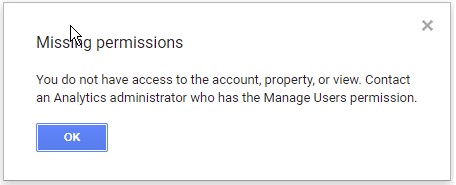
We hear you, and believe us we don’t appreciate that message as much as you. But not to worry, we have got your back here and finally found a solution on how to enter the Google Analytics dashboard and the administrative sections where you can finally manage your account and analytics properties and even the other users in your Analytics account. Read further and get your access back.
Here are some solutions we have tried to finally get our access to the Google Analytics dashboard as normal. Try either of them which works best for you. We will keep the article updated as we find more ways in (thanks to Google for a smart non-dependent approach in their applications)
Method 1: Try changing the browser you use, or
Try using Edge or Firefox for that matter as we have seen this issue never gets over in Google Chrome (surprisingly). This method works for most of us as we have researched and tried ourself. It it works for you, you’re luck. Please leave a comment below and share your experience.
Method 2: Try Incognito mode, or
This method works for most of us as we have researched and tried ourself. It it works for you, you’re luck. Please leave a comment below and share your experience.
Method 3: Restart your browser, clean cache and temporary files, or
As a last resort with the browser you can try cleaning up the browser cookies, temporary files and the cache.
Method 4: Uninstall unnecessary browser extensions
Its not sure on which extension may be causing issues with the login process, however it has been based on an online research that certain extensions interfere with the login process here.
Method 5: Revoke permissions given to the WordPress or other management tools plugins
Its possible while automating the Google Analytics setup via your WordPress or other blog or platforms you automated the Analytics integration by configuring your Analytics account in your WordPress plugins or other similar platforms, its advisable to check if that is so and revoke them.
Method 6: Access Google Analytics via Google Marketing platform, follow steps listed below:
Yes, don’t be surprised even we were. While as a last resort the above options did not work for us, we stumbled upon this link, don’t ask how 😊. And voila, Google was generous and we managed to get in to our Analytics account.
Steps to follow: Google Marketing platform
a. Visit the Google Marketing Platform at the URL : https://marketingplatform.google.com/ and sign in to your Google account:

b. Once logged in you will see a list of all your Google Marketing tools under My Products heading.
Click the Analytics shortcut/link listed under My Products and voila, you will be directly signed in to your Google Analytics account with no more errors popping up.
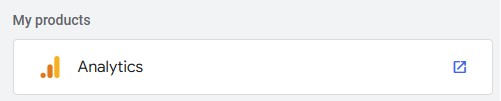
c. Alternatively, you can also click Administration shortcut / link under Platform tools section and manage active Analytics properties, its users, their access or simply reset them and much more.
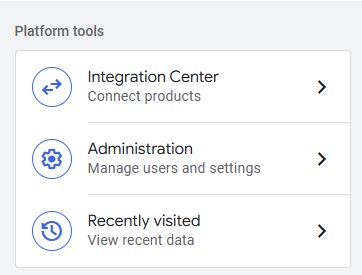
Once you have clicked the Administration option, it lets you traverse in to the Account settings and lists you all the active Google Analytics properties you have had in your account.
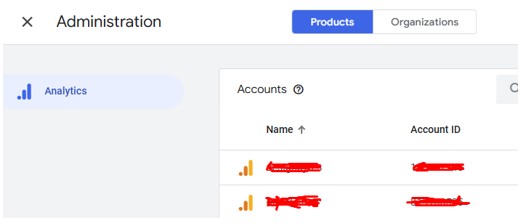
Clicking a property will take you to another in page view to manage its details, its users, their access etc.
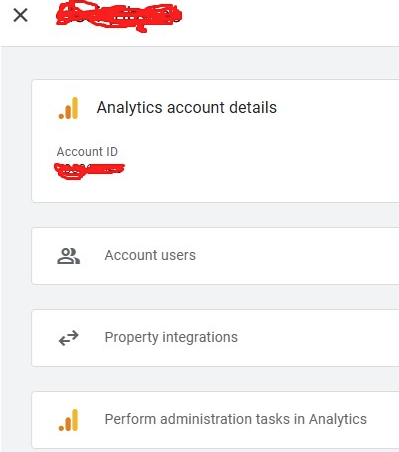
Here once you click Account users, you can go further and check what access is there with what user, this correlates to the fact if their was actually limited access given to you for that property or any other user if he/she wonders.
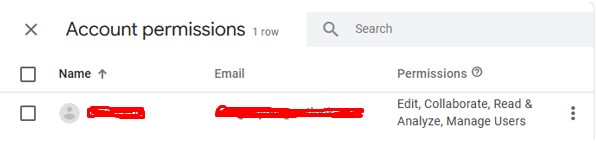
Conclusion: Methods from 1-5 have been tested and researched online however the last method was discovered by us in our own R&D and has never been seen or copied from somewhere else on the Internet. If you still find it not working for you, please check your credentials or write to Google to get help faster. These methods are While its important for us not to lose control over our accounts and credentials, and ensure that we don’t lose any lose ends. Its recommended to keep full control over the Account permissions you set to your account and we would recommend to add at-least 1 backup account in case you are locked out.